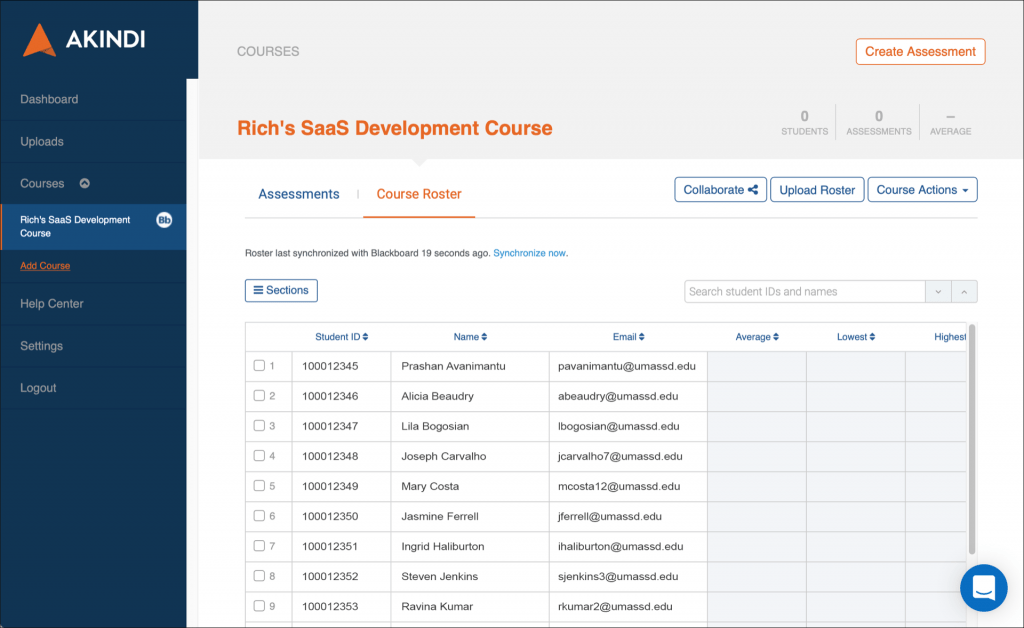Akindi is used to create, print, and score bubble sheets for multiple-choice assessments.
Akindi works best in conjunction with your myCourses site. It offers:
- Connection to the course roster, so test sheets can be pre-printed with student names.
- Grade Center integration for one-click addition of test scores.
To add Akindi to your course site, follow these steps:
- Open your course site.
- Click the plus ( + ) button above the course menu, and choose Tool Link.
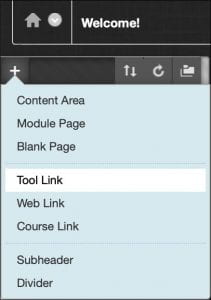
- In the Add Tool Link panel, enter a name into the field provided.
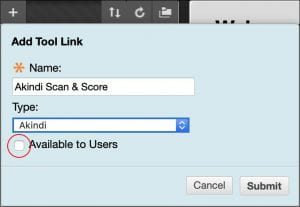
- Select Akindi from the Type pop-up menu.
- Make sure that the Available to Users checkbox is not selected.
- Click the Submit button.
- Akindi appears in your course menu. Click the name to enter Akindi.
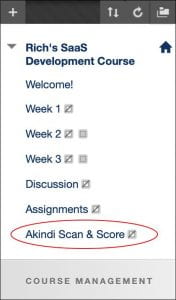
- An Akindi splash page is displayed. Click the Launch Akindi button to proceed.
![]()
- The Akindi page opens, showing your course name and student roster.