Akindi is used to create, print, and score bubble sheets for multiple-choice assessments.
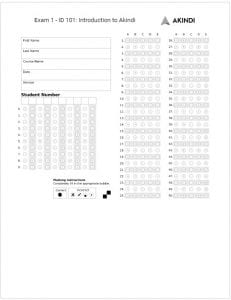 |
|
To use Akindi:
- Log into myCourses through the Portal. †
- Add the Akindi tool to your course site, then open it. †
- Create a test with the number of questions and choices per question that you plan to use.
- Provide an answer key that will be used for scoring.
- Print out the required number of sheets on your department printer.
- Administer the test to your students.
- Scan the completed sheets to PDF using your department printer, and send it to the Akindi address.
- Return to your course site for scoring.
- Send the completed scores to your course Grade Center, or download them for use in Excel or other software.
| Getting Started with Akindi | |
| Watch | Read |
| Adding Akindi to your myCourses site | |
† It is recommended that you utilize Akindi through myCourses, so student and course data is seamlessly and automatically transferred between systems. Not using the Akindi/myCourses integration will result in limitations of Akindi functionality.
