Blackboard will upgrade from our current version, Blackboard Learn, to Base Navigation during the week starting May 13, 2024. Base Navigation provides a modernized menu and additional features for users, without changing the overall functionality of Blackboard course sites.
What do faculty and students need to do?
Nothing! This upgrade will just happen. When you log in after that Base Navigation is in place, myCourses will look different, but your course sites will look and function the same as they do now. You may want to click through the new menu items (I.e., Institution Page, Courses, Activity Stream, etc.) to explore the new features and get oriented to the new interface before the next semester starts.
Course Access Update
One minor change will impact how students and faculty access their course(s). Links will no longer be available from the landing page after logging in to myCourses. Instead, you will need to click Courses on the left to access your course list. One significant benefit of this update is that for students, future courses will be displayed under “Upcoming Courses” as their start date approaches (note that it may take up to 24 hours for a course to appear after registration).
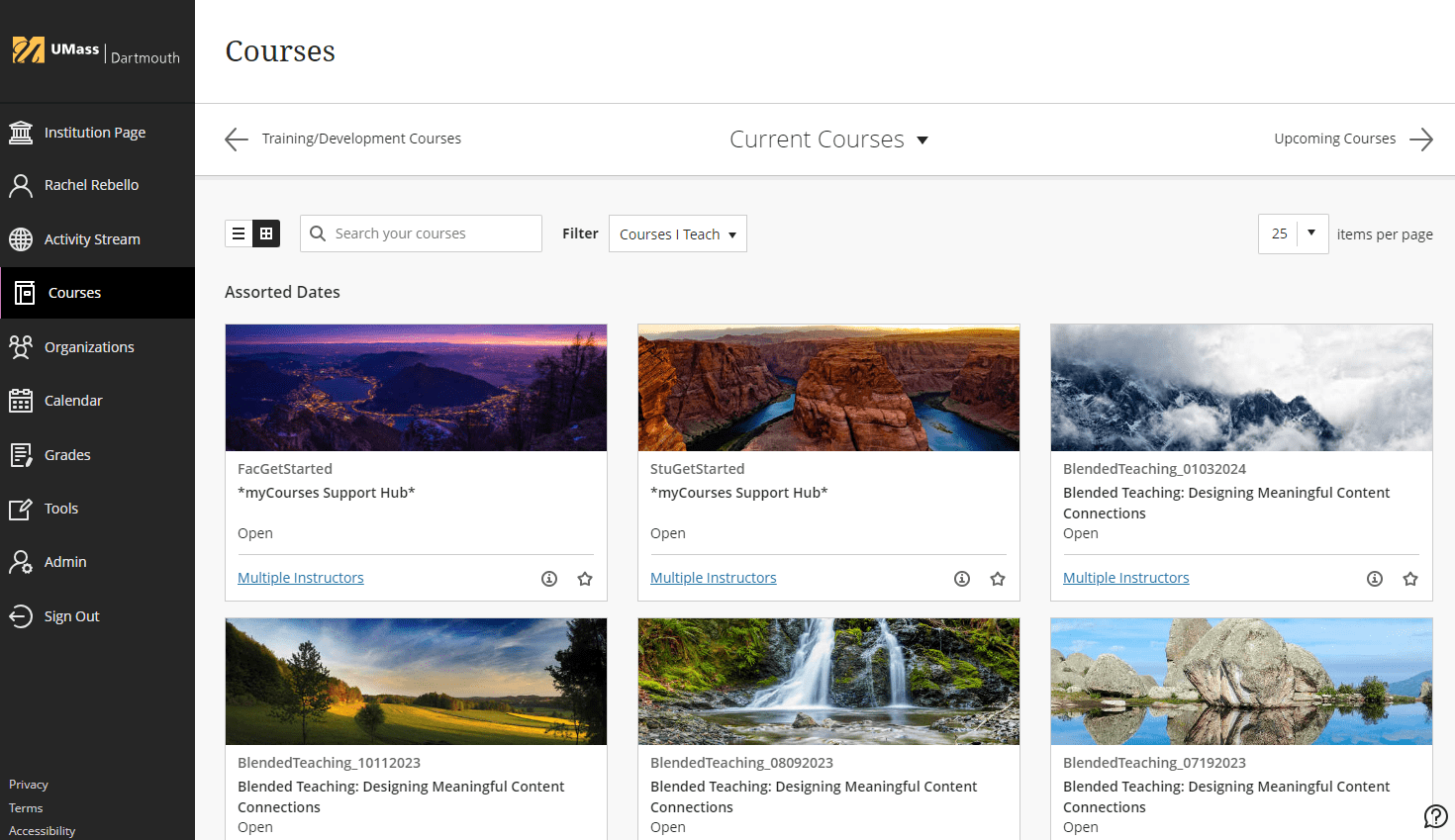
How will this enhance the faculty and student experience?
The interface is modern, easy to use, and mobile-friendly. Users can find information about their courses in one place. Part of the new experience includes stock images from Blackboard assigned to each course on the Courses page. Be sure to review the image and ensure it is appropriate for your course. If you want to change and update the image, please view Changing your Course Image in myCourses post for a step-by-step guide. (It’s also a necessary step in our overall migration to the new LMS, Canvas.)
What’s New?
Please watch the video overviews of Base Navigation changes to Blackboard, myCourses:
A Closer Look at Base Navigation
The Navigation Panel provides a persistent menu with access to your modules and course tools. The black navigation bar exists along the left-hand side of the screen with white writing. This contains all of the relevant links that you will need to navigate through Blackboard such as “Activity Stream”, “Calendar”, and “Courses”.

Once a course is opened you will see the usual MyCourses navigation options in the menu on the left, and you can click the X icon at the top of the menu to return to Base Navigation.

Course Title Images
Is the course image Blackboard generated for your course title irrelevant? Would you like to select something more related or representative of your course topic? Visit our Change the Course Image in myCourses post to learn how to update or upload a new image!
Resources
- Faculty brochure (pdf)
- Student brochure (pdf)
Learn more about Base Navigation on Blackboard’s website.
As always, Instructional Development will be here to help answer your questions via ithelp.umassd.edu.
