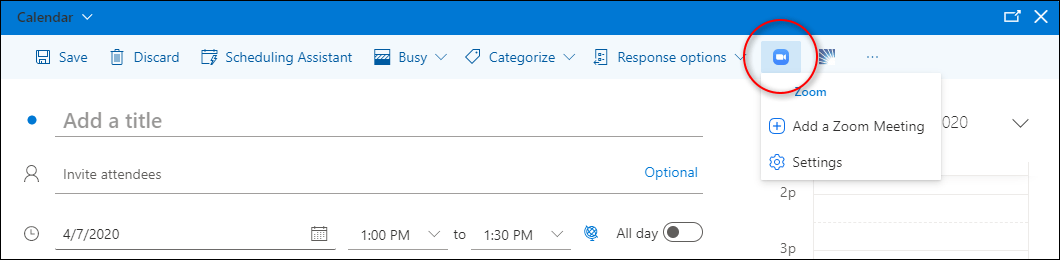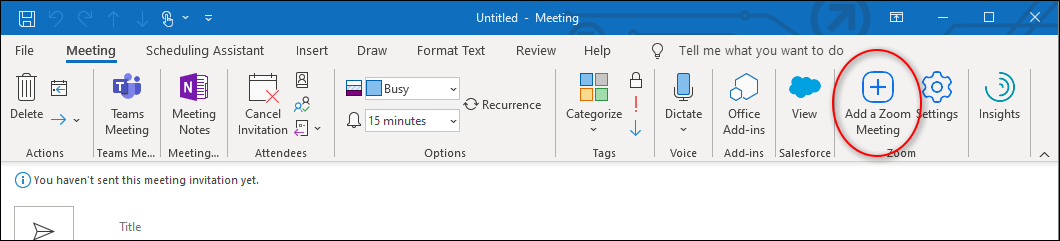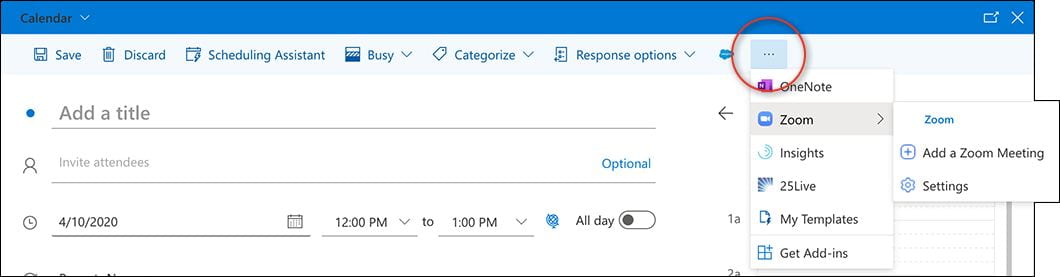You can create a Zoom meeting using Outlook. Both the Web version and the Desktop version of Outlook are integrated with Zoom, and enable you to create a videoconference the same way you create a face-to-face meeting.
If you are using the desktop Outlook application on a a personally-owned computer, you may need to install the Zoom Plugin for Microsoft Outlook (login required).
Outlook for web on Windows
- Create a new event, and if necessary click More options in the lower right corner.
- Click the Zoom button, and choose Add a Zoom Meeting.
Outlook desktop application for Windows
- Click the New Meeting button on the Ribbon.
- Click the Add a Zoom Meeting button.
Outlook for web on macOS
- Create a new event, and if necessary click More options in the lower right corner.
- Click the ellipsis (…) button, and choose Zoom > Add a Zoom Meeting.
Outlook desktop application for macOS
- Click the New Meeting button on the Ribbon.
- Click the Add a Zoom Meeting button.