
Did you know you can organize and simplify your list of course sites in myCourses? Enabling the “Group by Term” option can help streamline access to current course sites, alleviate visual clutter on your myCourses Dashboard, and personalize your myCourses experience.
Step 1: When viewing the myCourses Dashboard, hover over the “My Courses” module title and click the gear icon that appears.

Step 2: Select the “Group by Term” checkbox and select/de-select the terms you would like to keep readily available on the myCourses Dashboard. Also, be sure to select the checkboxes of terms you wish to keep expanded and not collapse by default. *Note: You will not lose access to sites that are de-selected. You will retain access and can return to this screen to reveal hidden terms as needed.
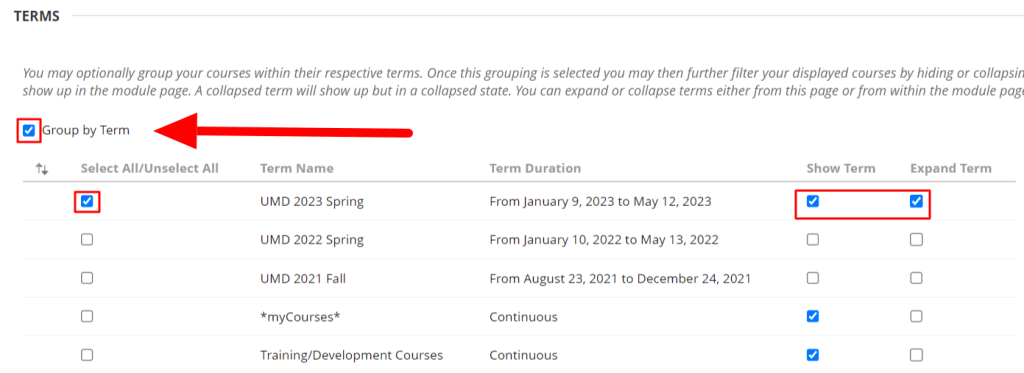
Step 3: Edit or personalize your course list further by selecting/de-selecting information such as Course Name, Course ID, or Instructors per individual course displayed on your dashboard.
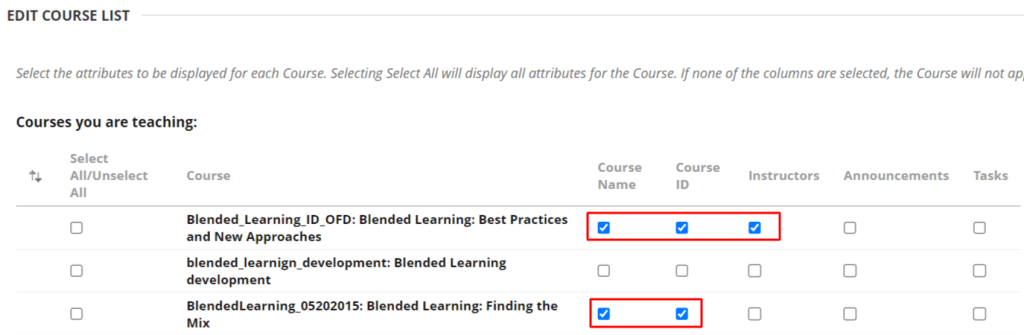
You can also re-order your terms by selecting a term, then using the up/down arrow icon OR hovering over the term you would like to move then dragging and dropping it n place; similar to re-arranging links on a course site menu.
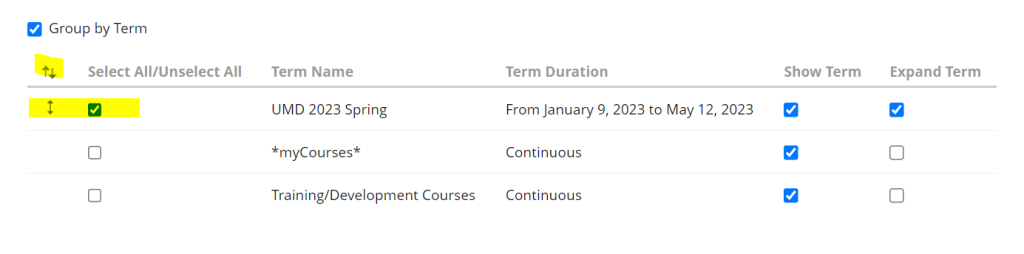
Step 4: Click “Submit” to view updates to your myCourses Dashboard.

Questions? Reach out to Instructional Development via ithelp.umassd.edu.
